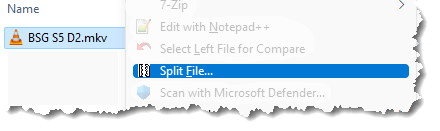
ConCat/Split is a Windows Explorer context menu extension that provides two complementary facilities:
ConCat runs under Windows 7 SP2 and later versions of Windows, and is available for x86 (32-bit) and x64 (64-bit) systems.
We recommend that you unzip the ConCat.zip file and run the Setup.exe from your hard disk.
You need to run the installation from an account with access to Administrator privileges.
The last step of Setup informs you that ConCat is installed and briefly tells you how to use it. If you're upgrading an existing version, we recommend that you log off and back on again, or restart your computer to ensure Explorer has unloaded the prior version.
If your system administrator has applied the EnforceShellExtensionSecurity policy to limit the use of shell extensions to approved ones, they will need to add ConCat to that list in the registry:
Create a REG_SZ value whose name is "{B2D4ADE0-0C85-11cf-872F-444553540000}" under the HKLM\Software\Microsoft\Windows\CurrentVersion\Shell Extensions\Approved branch.
The installer supports the MSI administrative installation options. For example:
msiexec /jm concat.msi
"Advertises" ConCat on all the machine's users Programs menu items. When a user invokes the Start, Programs, JD Design, ConCat, ConCat-Split Documentation option, the installation of ConCat will complete.
or:
msiexec /a concat.msi
Performs an "administrative" installation to a shared network location.
ConCat setup installs files to the following directories:
| %ProgramFiles%\JD Design\ConCat | The main installation directory. Contains the core program files, including the ConCat shell extension DLL. |
| ...\doc | The documentation directory, contains this document and related image files. |
Setup will also add relevant registry entries and Start menu items.
Use Windows Explorer and select the file that you want to split. Display the context menu by right-clicking (the secondary mouse button). Choose the "Split File..." menu item to display the Split dialog box:
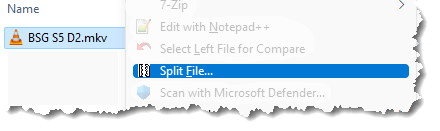
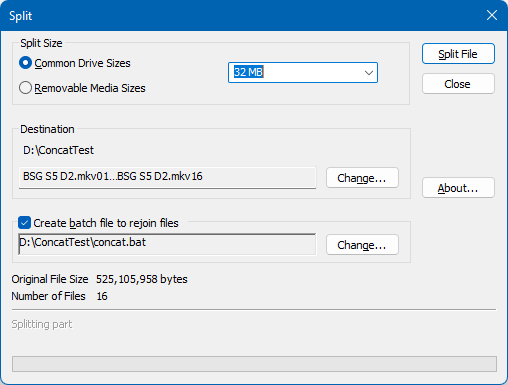
Operation of this dialog box is straightforward. The "Split Size" group radio buttons populate the combo box list with either:
You can enter a custom size setting by typing a value (in bytes) in the edit field of the combo box.
The destination names field shows the range of file names that the split operation will produce. The default location for the split files is the same location as the original file, however you can change the location and name of the destination files if you use the Change button.
You can opt to create a batch file that will rejoin the files easily on any MS-DOS compatible system that does not have Split/ConCat installed.
To perform the split operation, press the "Split File" button.
Notes:
For ease of use we recommend that you copy the individual files that you have previously split into a folder on your hard disk.
Using Windows Explorer, select the files that you want to join. Display the context menu by right-clicking (the secondary mouse button) in the selection. Choose the "Concatenate Files..." menu item to display the Concatenate dialog box.
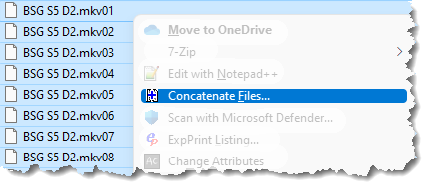
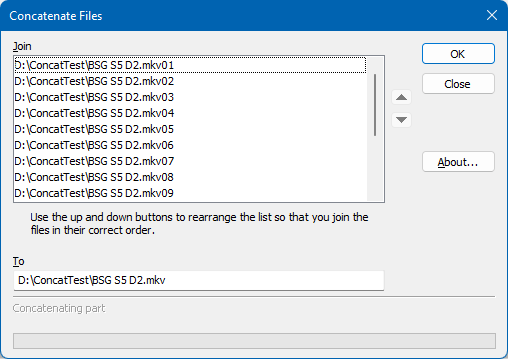
Important: The selected order of the files in the Explorer window determines the order that the files are copied. The first file is always the one with the focus (the fine dotted rectangle around it). Here is how you can ensure that you get the files copied in the correct order. Note: this is unnecessary if you've split the files and retained the numeric naming convention - as the selected files are automatically sorted in the Concat dialog's list.
If the file order isn't correct in the Join list, you can re-order them by selecting the file in the Join list box and use the up and down buttons as required. The buttons respond to the keyboard accelerators Alt+U & Alt+D.
If you'd prefer not to have the bitmap displayed on the Explorer context menu, add the following registry setting:
HKEY_CURRENT_USER\Software\JD Design\ConCat
Create a DWORD value named "Options" and set the value to 0 to disable the bitmap.
Although Concat/Split can handle Unicode file names, the ability to handle them is currently limited in Windows and only work from either an existing command prompt that is set to have UTF-8 as its code page (using chcp 65001), or via Windows File Explorer when Windows has the setting "Use Unicode UTF-8 for worldwide language support" enabled.
Consequently, the split batch file is not a Unicode file, which means that any file name characters that are not in the current code page are replaced with '?'. This happens to have the effect that when the command runs, because the '?' is a single character wildcard, it may well match the intended file. We don't recommend relying on this, so avoid the situation and ensure any files that you split (and where you intend to use the batch file to re-join) only use characters that are valid in your region.
Although Concat/Split is now free to use, if you'd like to contribute to its maintenance, you can do so online using one of the secure payment facilities on our web site. The core source code is available for viewing on GitHub.
When you receive your registration information, enter your key into the About dialog box. You can access this dialog from the main ConCat dialog About button.
You can check that registration has worked by re-displaying the About box from the main dialog. When the product is successfully registered your registration details are displayed in the About dialog.
Any updates to the current version are free by downloading the latest version from our web site. You may need to email us for an updated registration number if you have a pre-V7 registration.
Locate the "ConCat" item in the Control Panel, Add/Remove Programs list ("Apps & features" in newer versions of Windows).
We maintain a list of frequently asked questions on our web site. If you have a technical question, please check there to see if you can find an answer before contacting us.
We will post the latest versions of our utilities on our web site as soon as they are available, so please take a look to keep up to date and to see what other software and services we offer.
Web Site: http://www.jddesign.co.uk/
If you have any suggestions for improvements to any of our utilities, please contact us via email (our up-to-date address is on our web site's contacts page). It's always good to hear from people using our products, and we appreciate your taking the time to tell us.
Thanks
JD Design